Migration is always a hard thing to do, whether it’s a website, hosting, server, or content. You have to put in a lot of time and effort to complete the entire migration process. But in this migration, you don’t have to do any complex things.
Yes, we’re talking about BetterDocs-weDocs migration. If you’re thinking of moving your content, documentation, or details from BetterDocs to weDocs, no worries. You can easily do that with a few steps.
weDocs included an awesome feature in its last update. It’s a migration feature. You can easily use the feature in the free version.
Let’s check out how you can perform this migration process step-by-step here:
Here, you’ll notice the “Migration” option under the settings.
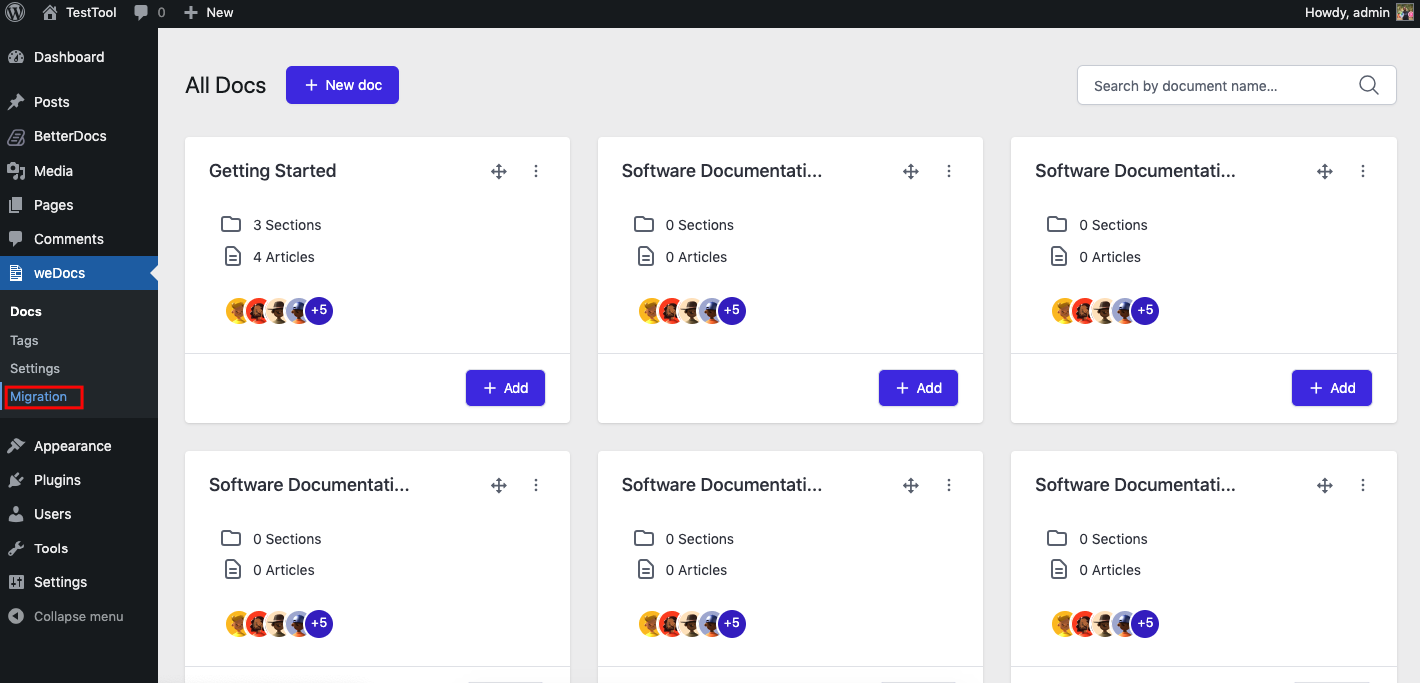
After you click on the “Migration” section, you’ll land on a page where you can see the migration-related details.
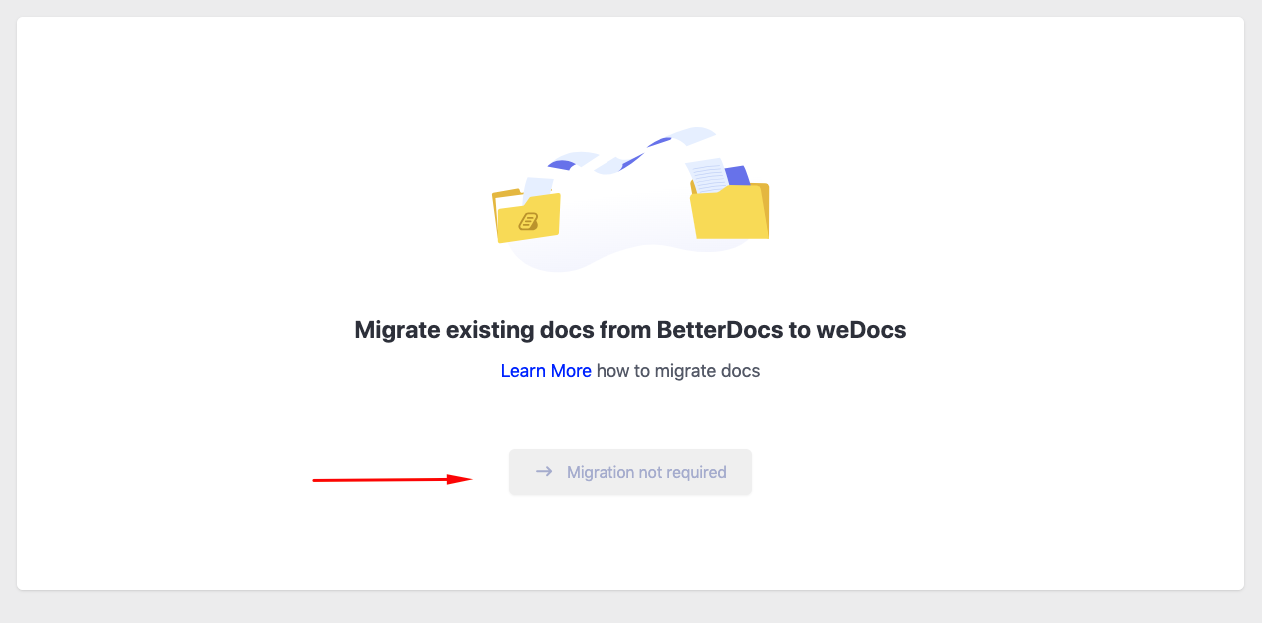
Here, you can see a message like “Migration not required“. Before you migrate documentation from BetterDocs to weDocs, you need to have categories created in BetterDocs.
In the BetterDocs dashboard, you can see the documentation is not categorized. This is why you noticed the “Migration” option is disabled in the migration menu.
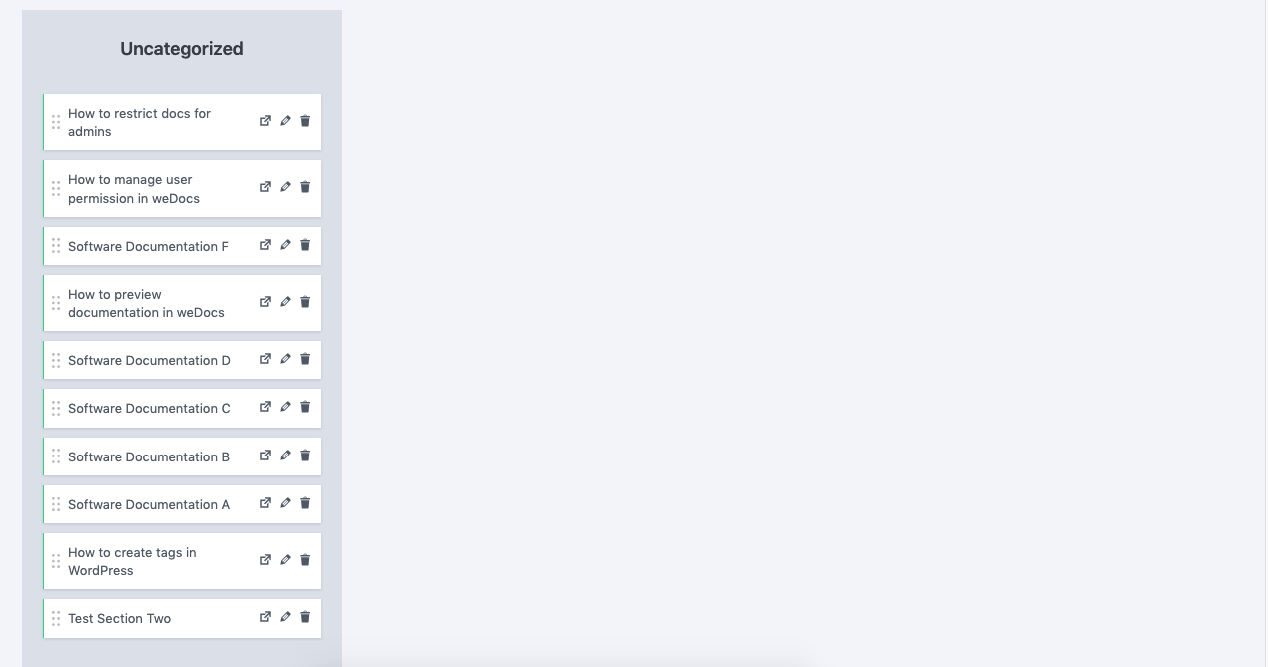
Now click on BetterDocs>Categories>Create Categories.
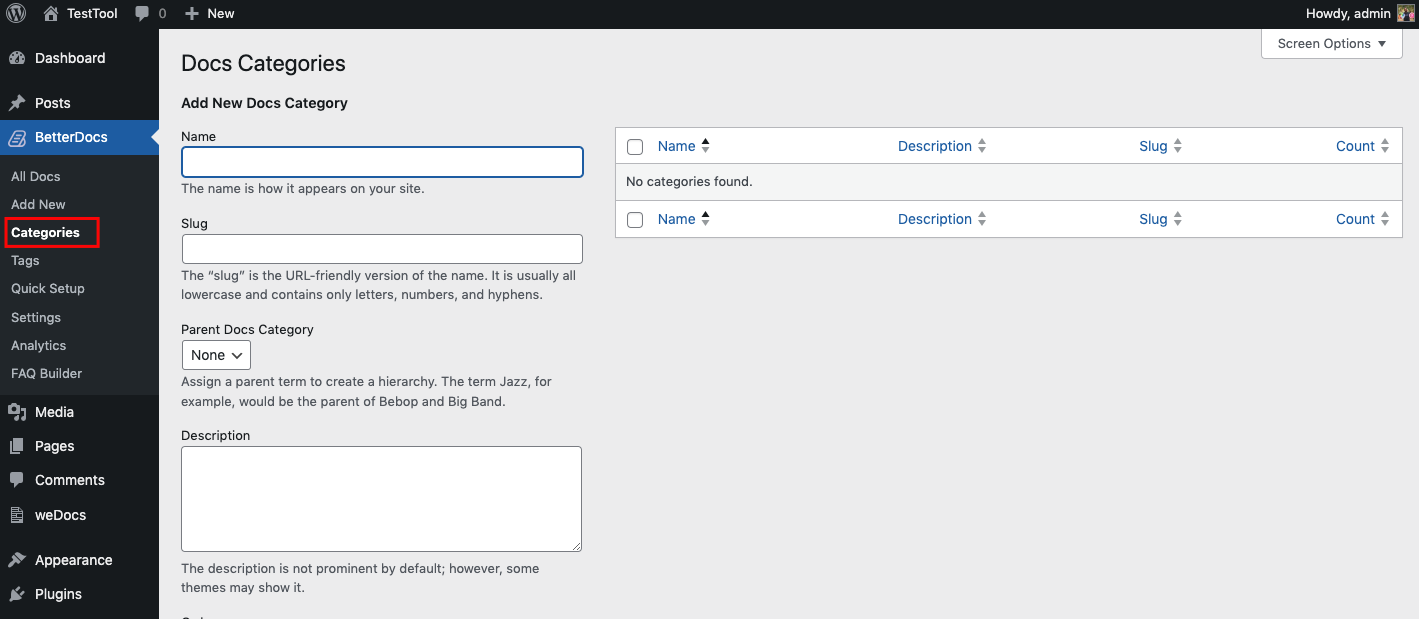
After creating the “Categories“, it will look like this one.
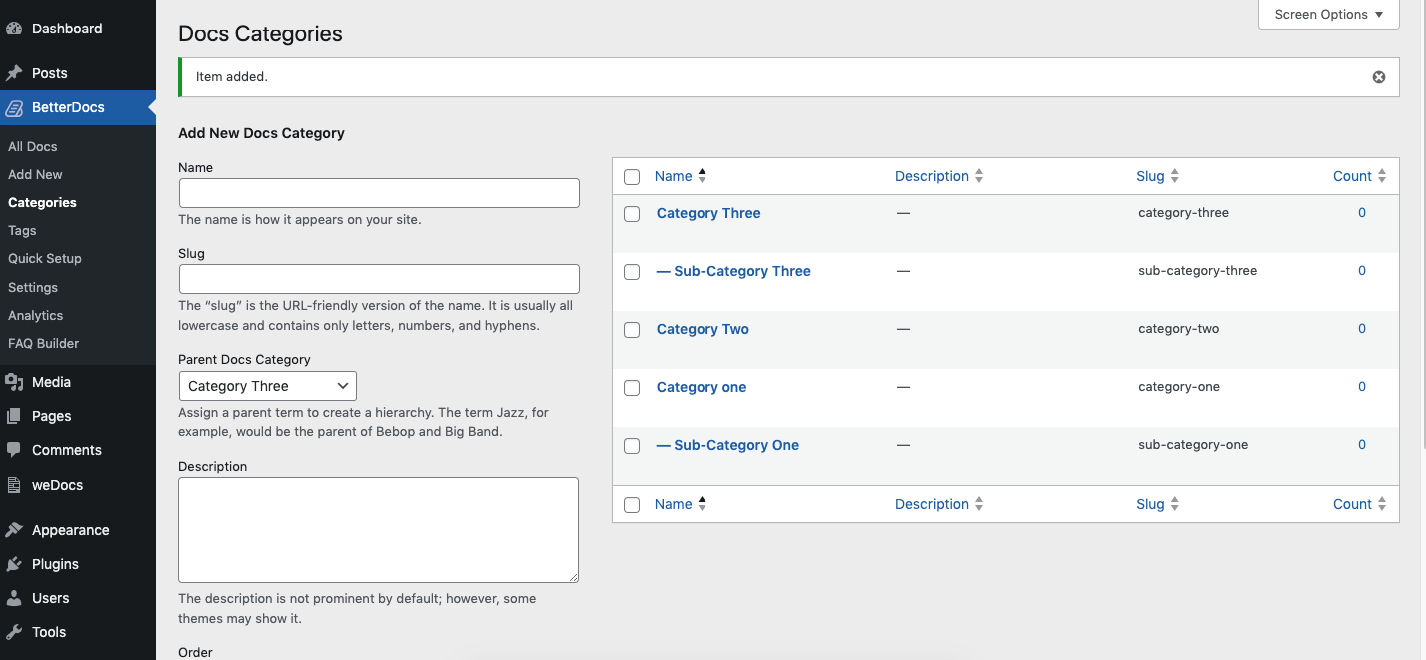
Go back to the BetterDocs documentation page. Here you can see all the categories, including existing ones from weDocs (uncategorized).
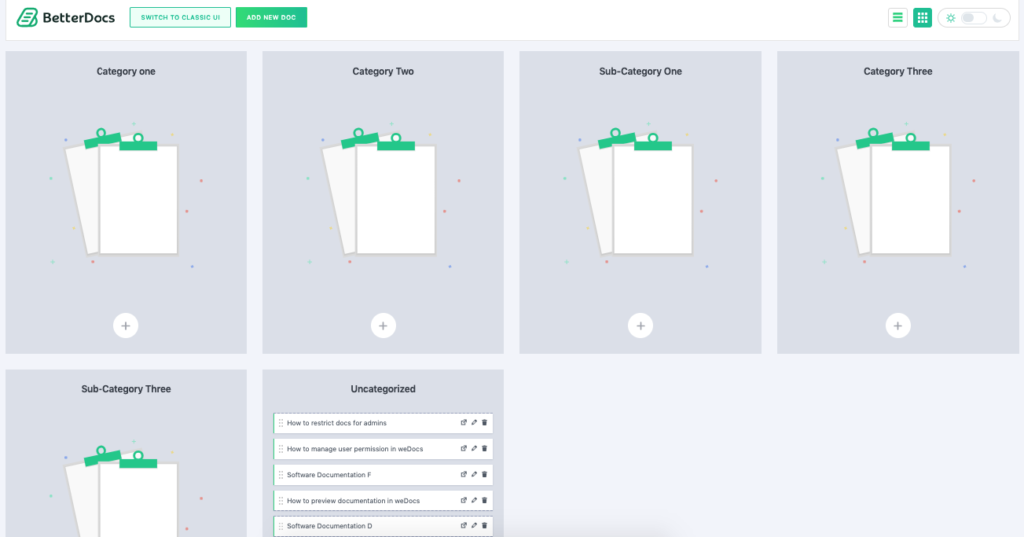
Now create articles under each category if you want.
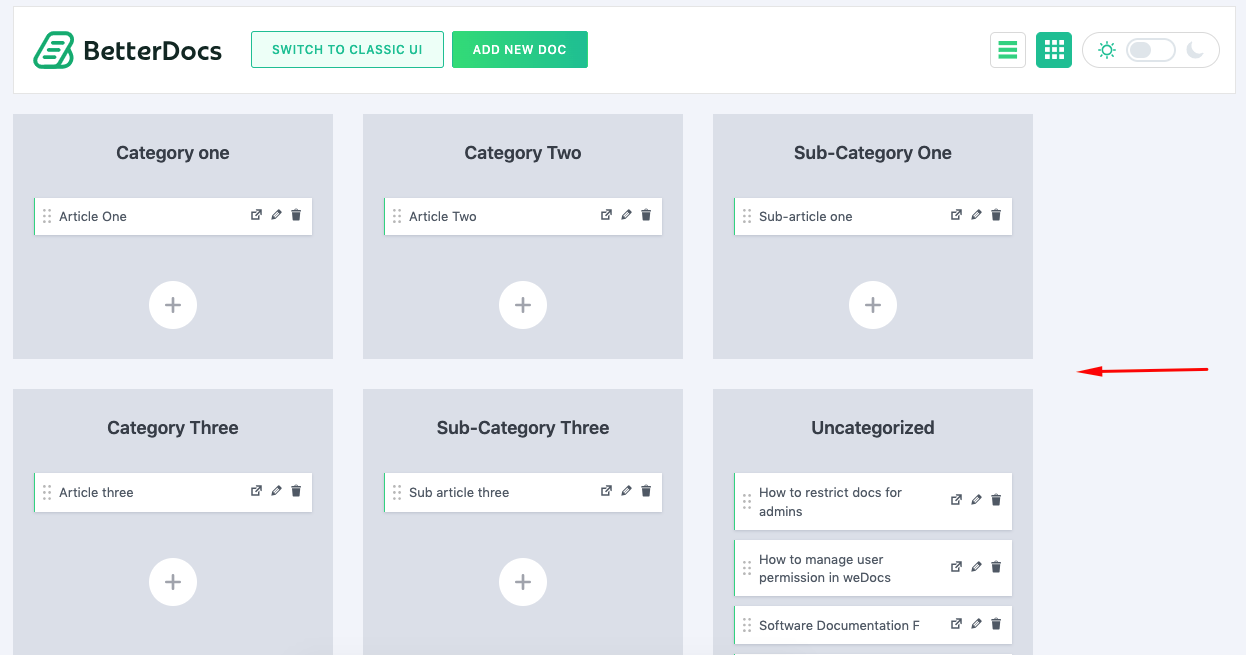
How to migrate documentation from BetterDocs to weDocs
After you are done with the documentation, go back to the migration page of weDocs. You can see the “Migration” option is enabled.
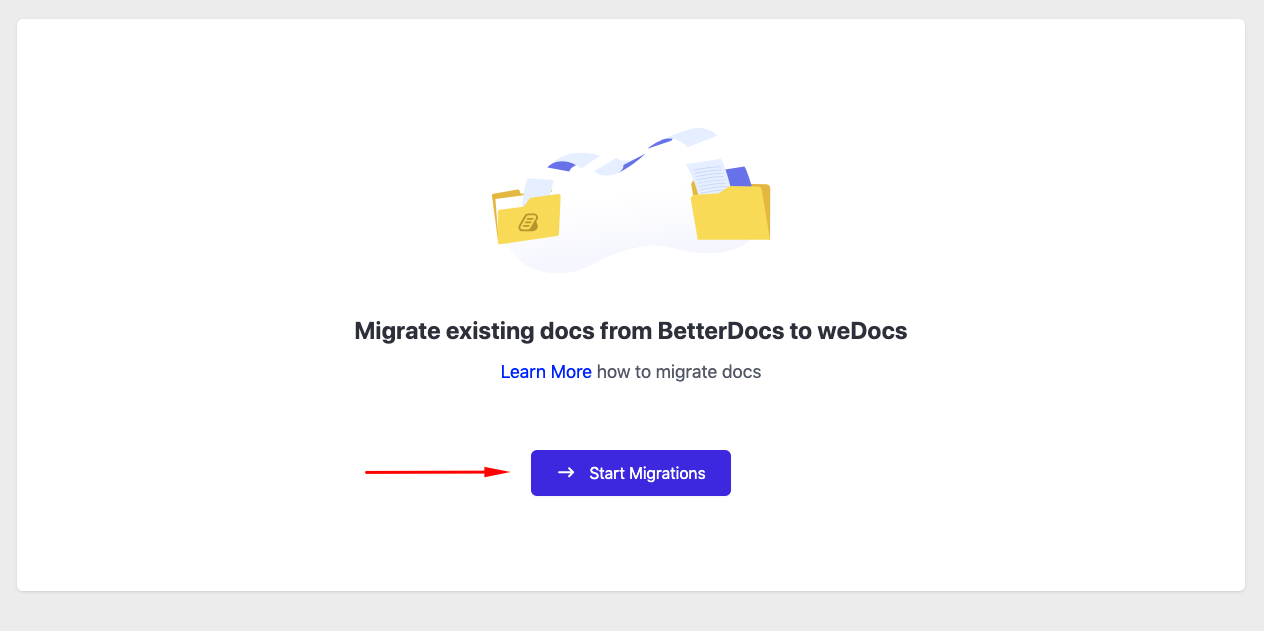
After you click on the “Start Migrations” button, you’ll get a message to start your migration process. Select the migration source. Also, don’t forget to read the migration notice before proceeding.
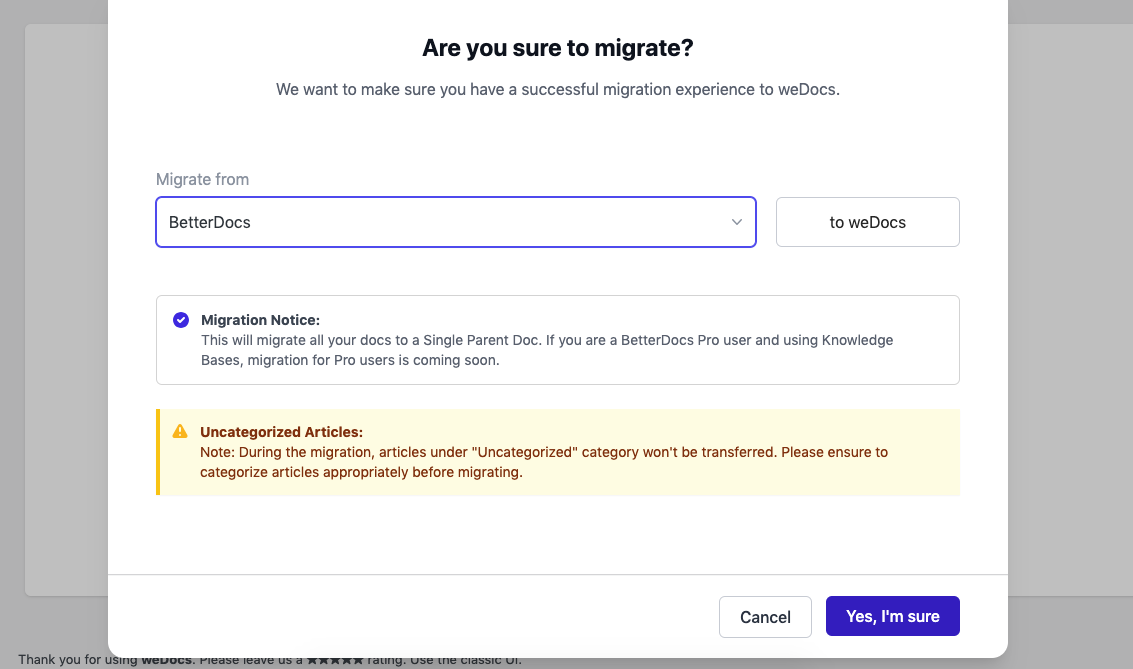
Give a title to your new documentation. Also, you can see the structural patterns after the migration.
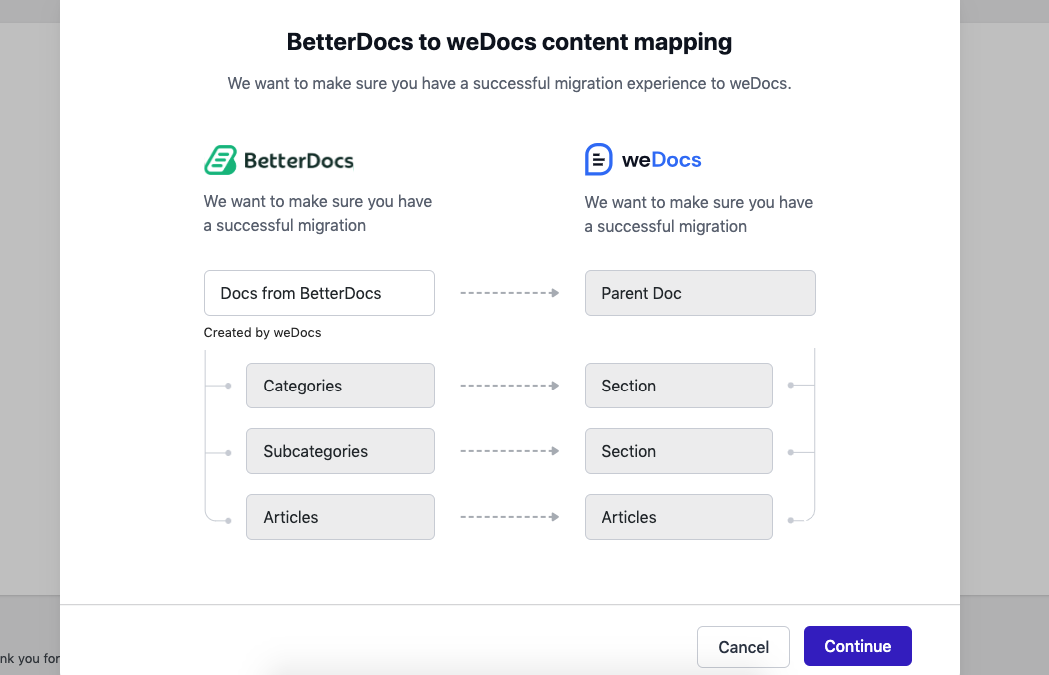
When done with everything, click on the “Continue” button. That’s all! You have successfully migrated the documentation from BetterDocs.
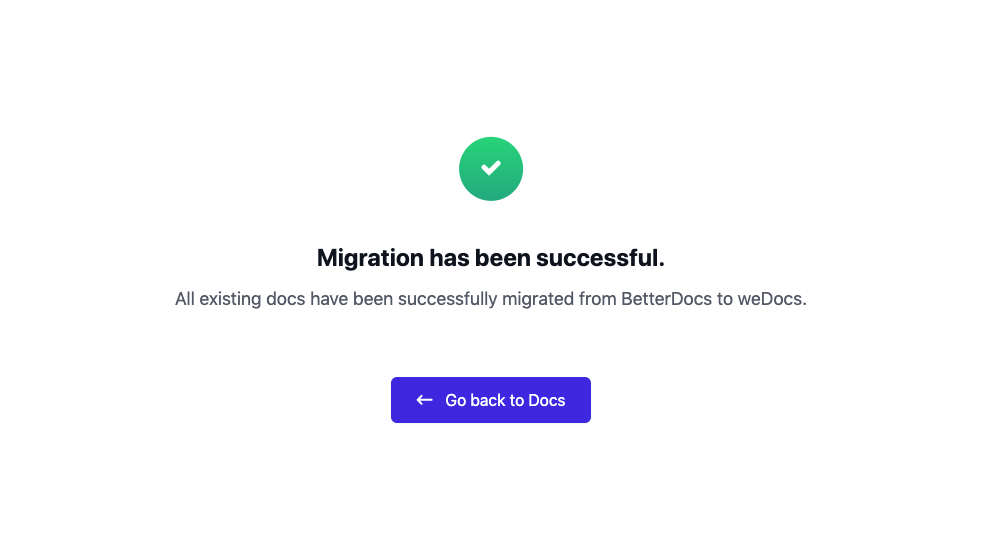
Now, whenever you enter the migration page, you’ll see the “Already Migrated” message.

But you may be wondering when it will again activate, right? Well, once you create any new categories, you’ll again see the migration option enabled.
Now go to weDocs>docs. You can see the separate portion that you have migrated from BetterDocs in the meantime.
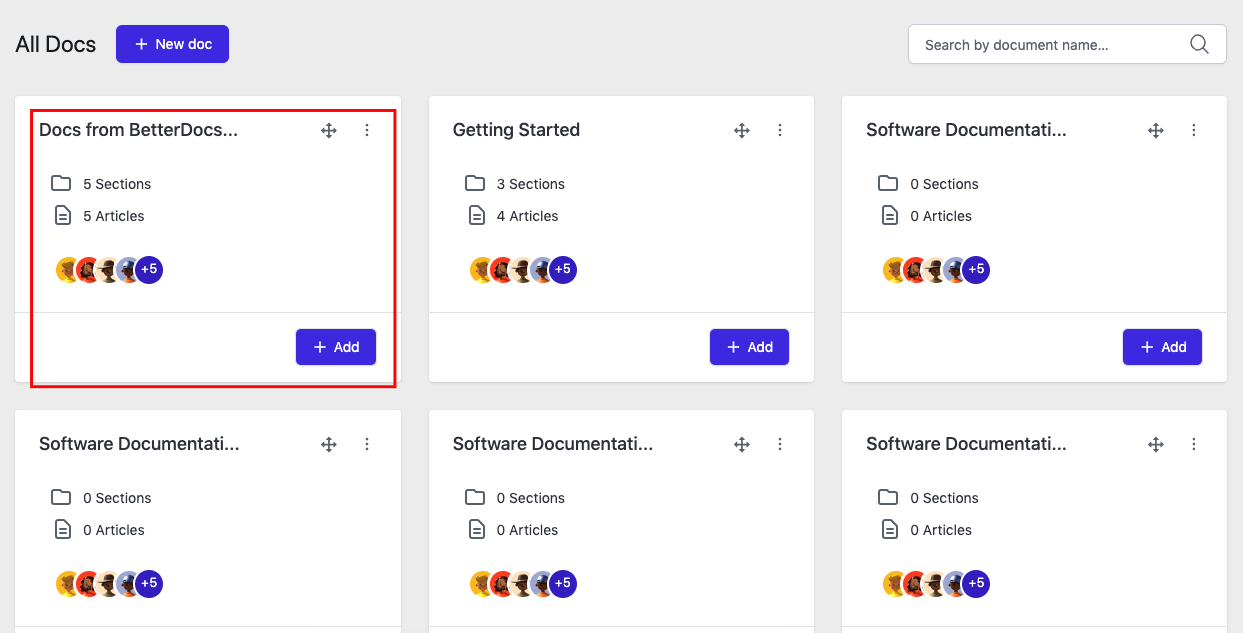
You can see the documentation has been successfully moved from BetterDocs to weDocs.
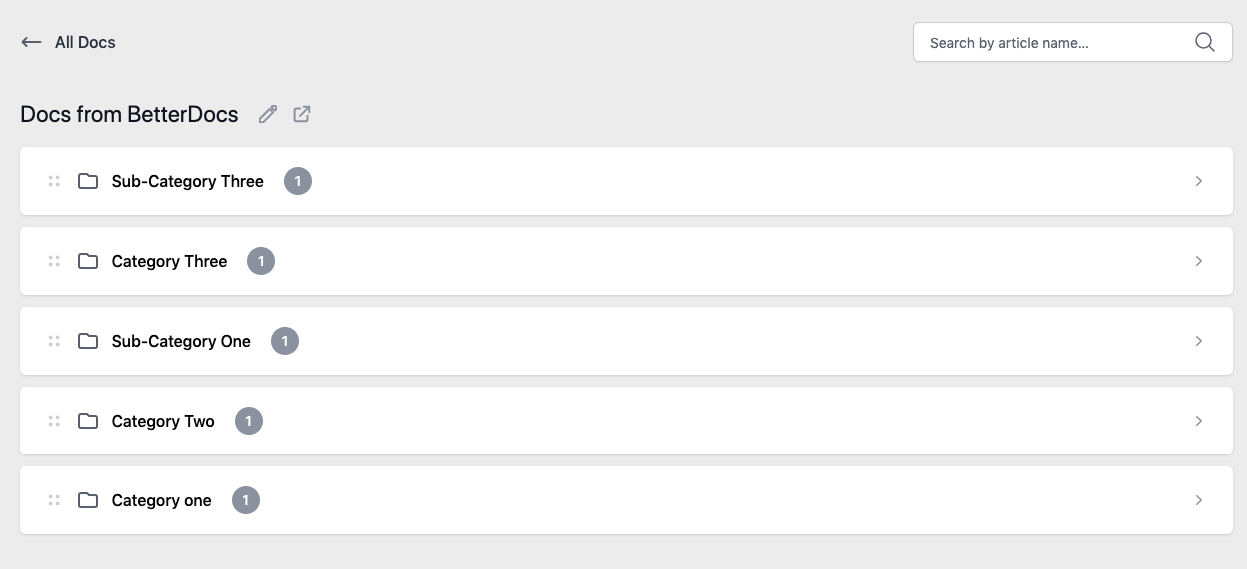
So this is how the BetterDocs-weDocs migration works.