With the WordPress documentation manager – weDocs, you can easily create, delete, edit, and do more to rearrange your knowledge base system.
After you create documentation, you may need to preview it to see whether it’s okay or not. Yes, with weDocs, you can easily do that by following a simple step.
Let’s learn how to do it:
Preview a WordPress documentation
To preview documentation click on the Dashicon beside the documentation like the below screenshot:
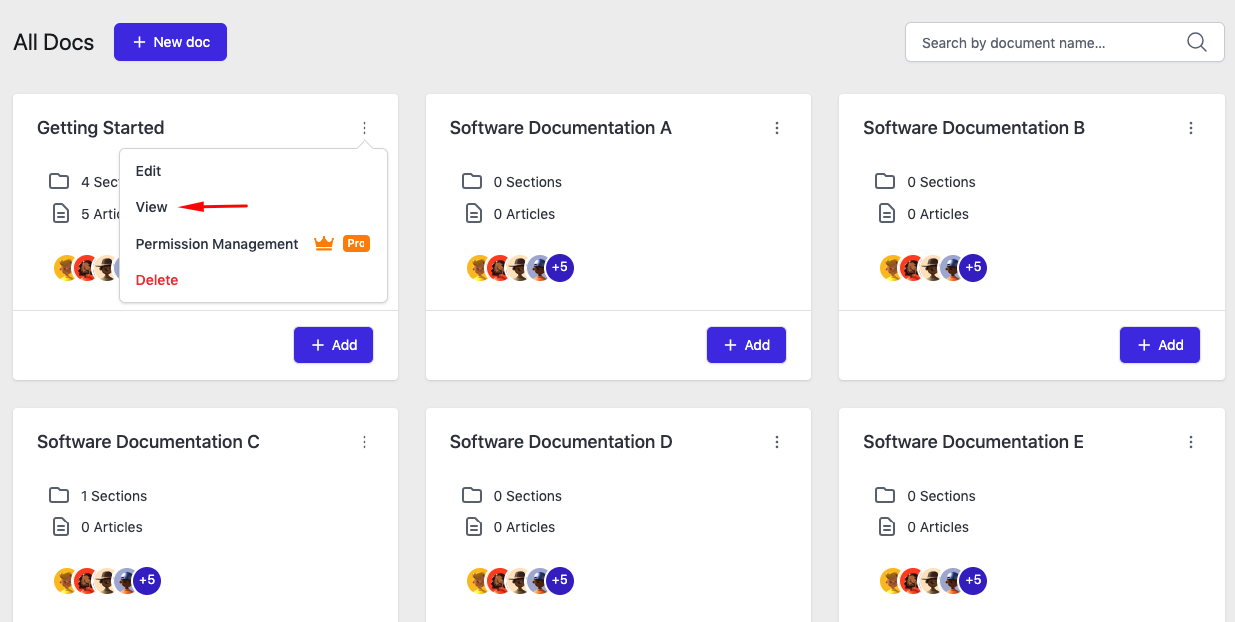
You will be able to see the preview in the front:
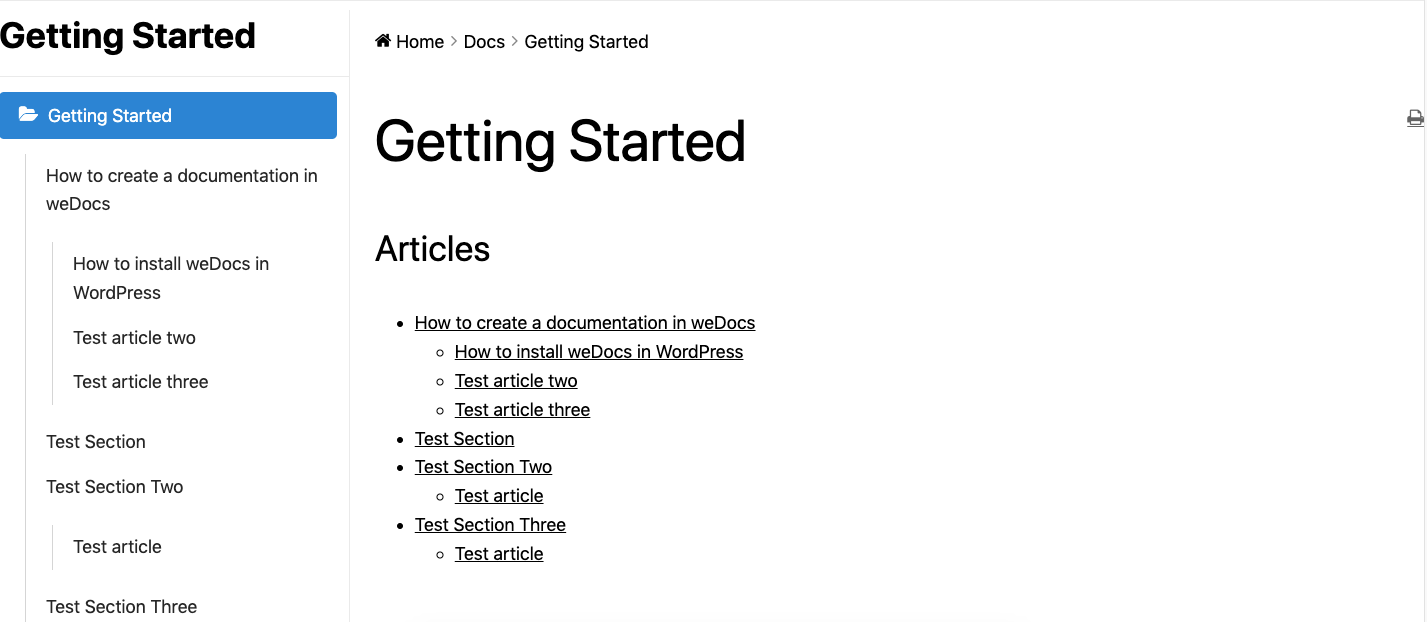
How to preview a section in WordPress documentation
Open the main documentation and then hover your cursor on the section’s title. You’ll get an option “open in a new tab”. Then click on it!
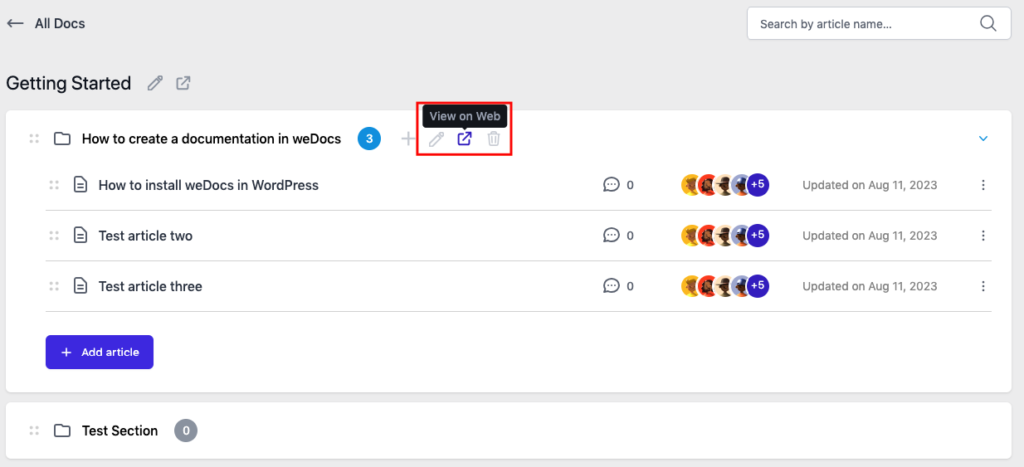
Here is the frontend preview of the section:
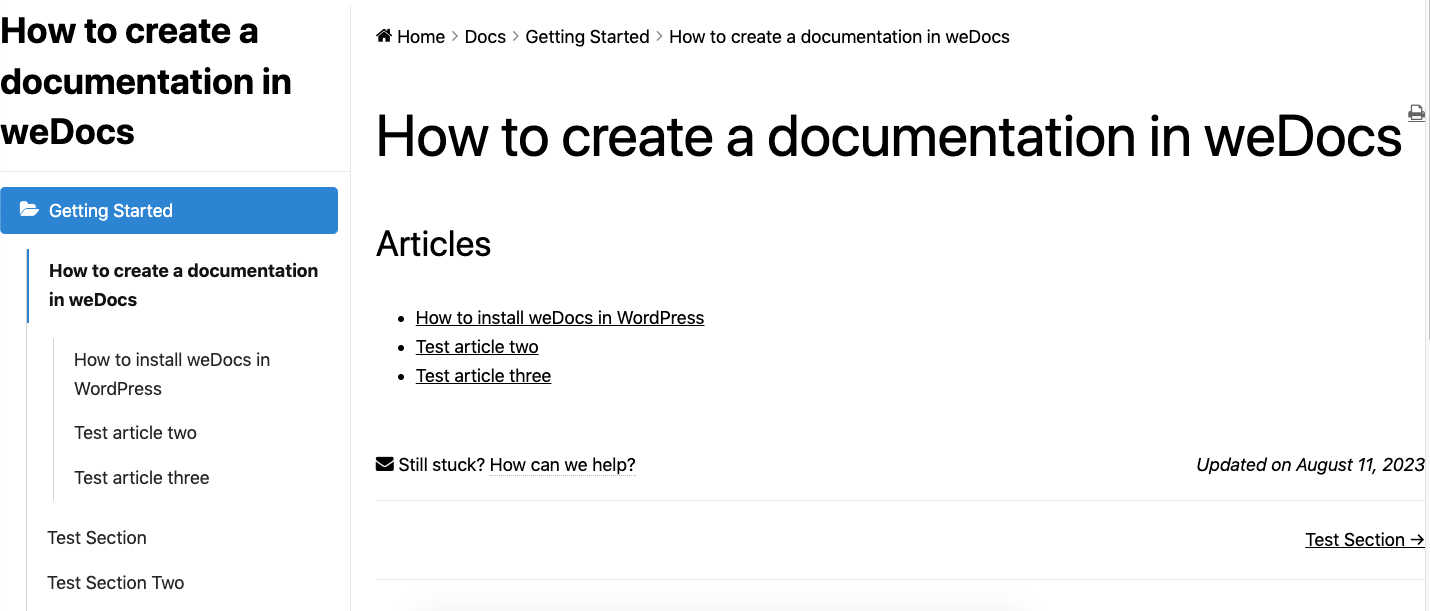
How to preview an article in WordPress documentation
To preview a section again click on the Dashicon beside the article,
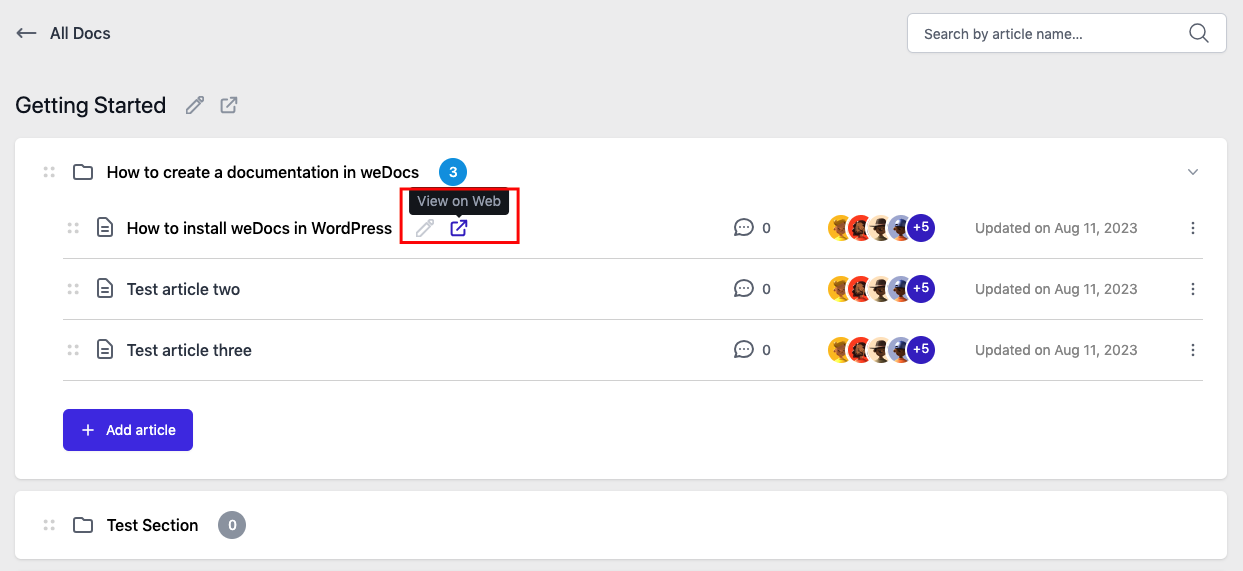
The final preview of the article:
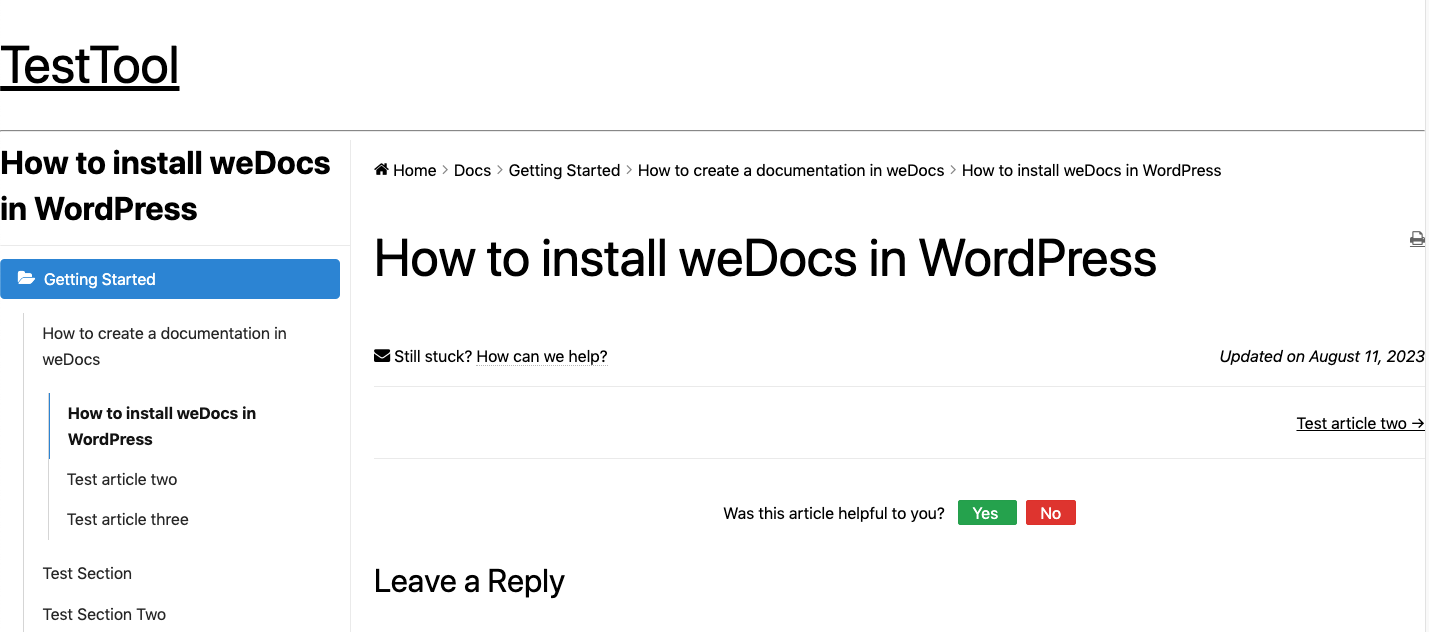
This is how you can preview all the content of your documentation using weDocs.